Follow these steps if you want to transfer Norton license to another device
By Dusan Agbaba, September 26, 2021
- Sign in your Norton account
- On the Device Security page, identify the device that you no longer want to protect.
You cannot remove the license associated with a device that has a red or gray (inactive) status. You must fix the issues in that device before you remove the license associated with it. If you cannot fix the issues, you can remove the device from your Norton account. - If you do not see the device, click View History link at the bottom of the device list to see your older inactive devices. If you still do not see the device, the device may be associated with a different product key or subscription.
- Click the ellipse icon available below the device and in the menu that appears, click Manage License.
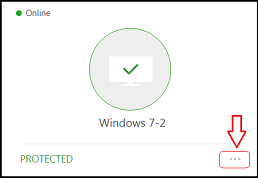
5. In the Manage Licenses page, select Remove License and then click Next.
6.n the Remove License page that appears, click Yes to confirm.
7.Once you remove a license from a device, the device is no longer protected and is removed from the Device Security page.
8.To install Norton on a new device, click Install Now.
9.Follow the on-screen instructions and complete the installation. For detailed steps, read Download Norton on your device
