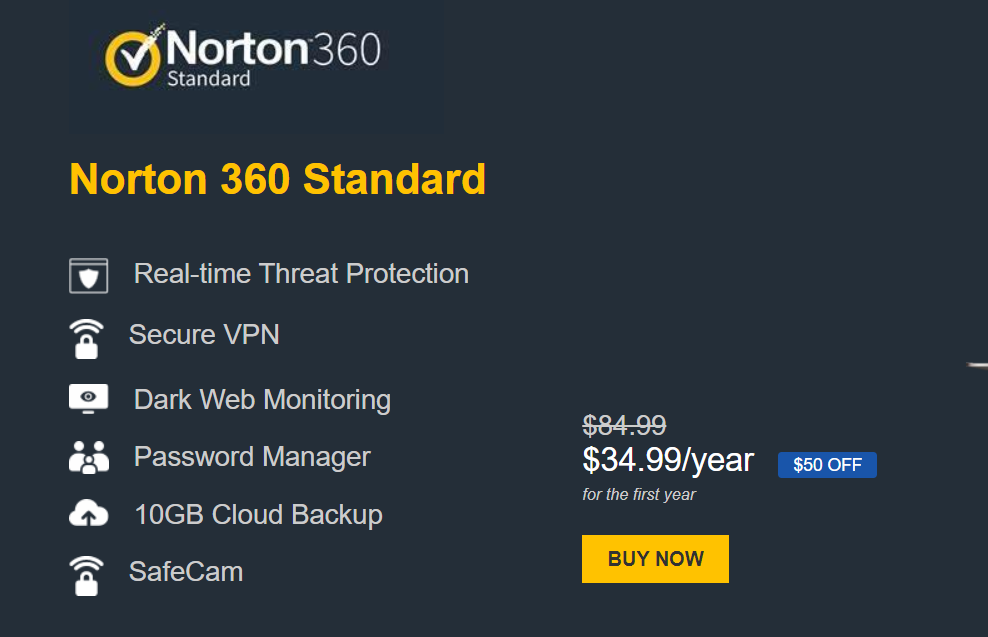Best Antivirus Protection for All Devices
By Dusan Agbaba March 03,2021
We all use Best Antivirus Protection for All Devices the internet freely and widely. We visit dozens of sites each day, but are we aware of what kind of threats exist online? We often forget about those, because most computers come with already installed protection, but not all antiviruses are created equal. Many threats and dangers are lurking on the internet without us even noticing them, and it takes only one visit to a sketchy site for our devices to pick up viruses or other types of threats for our devices, identity, data, etc. So, let’s see what kind of threats are out there and which antivirus can be the best protection for all of your devices.
What Types of Threats Exist Online?
Threats online are usually called cybersecurity threats. This refers to any possible malicious attract that tries to access your data, disrupt digital operations or even damage information unlawfully. Such threats can originate from various sources, such as terrorist groups, hacktivists, corporate spies, hostile nation-states, some criminal organizations, and hackers. There are several types of threats online, and you should familiarize yourself with them in order to notice them in time to protect yourself.
Malware
This is malicious software and it has many forms - spyware, viruses, worms, and ransomware. Any type of malware is activated when you click on a malicious link or attachment which can lead to installing dangerous software on your device. Once malware is activated it can:
- Block your access to important network components, and ask for money in return - ransomware
- Install additional harmful software on your devices
- Secretly and illegally obtain information from your hard drive - spyware
- Make your system inoperable by disrupting some parts
Emotet
This type of threat is described as an advanced modular banking Trojan. It primarily functions as a dropper or downloader of other banking Trojans, and Emotet is still one of the most costly and destructive malware online.
Denial of Service
DoS attacks flood your network or devices and makes them unresponsive to requests. This type of cyber attack is usually used in order to flood the computer with other attacks or steal information. There is also a Distributed DoS attack - botnet - where millions of systems are infected with malware and controlled by a hacker and are hard to trace.
Phishing
Phishing is usually done through fake communication. It can arrive through an email to trick the receiver to open it and carry out the instructions in the email. These instructions are usually focused on providing credit card numbers, SSNs, and passwords. The goal is to obtain and steal sensitive information and install malware on the victim’s device.
What is a Computer Virus?
Even though there are dozens of threats online, we will focus here mainly on computer viruses. These are some of the most common attacks and they can lead to more serious damage if not removed in time. In order to work, viruses need an infected active operating system or program. You probably already know that a .exe file could lead to some issues if it came from a sketchy or unreliable source.
Viruses usually spread through infected websites, email attachments, or file sharing. The virus will be dormant as long as the user of the device doesn’t activate the file or program that has been infected. Once the program/file is activated, the virus can easily replicate itself throughout the entire system. Once it starts spreading, it will replicate itself everywhere and send out itself to your friends and clients through messages.
How to Know if Your Computer Has Been Infected?
Sometimes you can’t even know if a virus has been downloaded to your computer. Maybe you visited a site that looks trustworthy, maybe you unintentionally downloaded email attachments or some site made you download their file. However, once you’ve opened the file (intentionally or not), the virus starts spreading. Luckily, there are ways to spot a virus, even if you can’t see it, there still are some “symptoms” that your computer will show:
- Slow performance - taking too long to start up or open programs
- Problems with shutting down or restarting
- Missing files
- Frequent system crashes and error messages
- Pop-up windows you don’t expect or you haven’t seen before
- New applications appearing without you downloading them (usually toolbars)
- Overworked hard drive and fan making sounds and whirring even if you aren’t doing much
- Emails and messages that send from your accounts autonomously
- Browser lag or redirects
As you can see there are clear signs that your computer may be infected with a virus, and if you notice any of them you should get it checked out. Another great way is to invest in great protection.
Best Ways to Protect Your Devices
When you notice that your device is behaving unusually, your default reaction is that it has been infected with a virus. However, it may not always be a virus, but it could be some type of other malware that exists online. Luckily, there are ways to protect your devices from viruses and other malware:
- Use trusted antivirus and malware software, such as Norton 360
- Make sure to regularly scan the device and configure monitor settings
- Always make sure to update your OS
- Rely only on encrypted (secure) networks
- Employ browser common sense
- Keep your personal information safe and a tight grip on them
- Keep up with the latest attacks and research them
Malware is extremely annoying, frustrating and it can be dangerous, so always make sure your devices are secured. You can do that by installing the best antivirus software.
What is an Antivirus?
Antivirus is software developed in order to protect your devices. It can scan, detect, delete and prevent viruses from your computer. Once you install an antivirus it automatically runs in the background and provides real-time protection against any attacks. Great virus protection programs can help you protect all of your files and hardware from any type of malware, including, viruses, worms, Trojan horses, and spyware. There are dozens of antivirus software on the market, but here we will focus on Norton 360 and its packages, as well as compare it to McAfee.
How Do They Work?
We’ve all seen that our antivirus software scans our computers automatically or manually, but how they work is much more complicated. It begins operating by checking your device’s files and programs and compares them against a database of familiar types of malware. However, since new viruses are constantly created, the antivirus also scans devices for new or unknown types of threats. Typically, such software will use three detection devices - specific, generic, and heuristic detection. Specific detection identifies known malware. Generic one looks for known types of malware or patterns that are related by a common codebase. Lastly, heuristic detection scans your devices for unknown viruses by looking for a suspicious file structure. Then, when an antivirus finds a file or program that contains a virus it will put it in quarantine and mark it for deletion, thus removing the risk to your device.
What is Norton 360?
Originally, Norton 360 was created in 2007 to provide protection to PCs. Since cyber threats at that time were limited, this antivirus was a holistic collection of computer protection solutions, including an antivirus program, personal firewall, phishing protection features, and a new backup program, as well as PC maintenance.
However, the rising popularity of portable devices - smartphones and tablets - created the need for much more improved cybersecurity. Many hackers started attacking mobile devices with spyware and ransomware, and Norton seeing this trend, created Norton 360 Multi-Device which included protection for PCs, Macs, and smartphones all in one service. This is how Norton 360 came to upgrade its services, and today we have three major Norton 360 antivirus packages - Standard, Deluxe, and Premium.
What is Norton 360 Standard?
Norton 360 Standard is the basic Norton 360 plan for device protection. It provides protection for only one device since it is a basic plan, but the protection is immaculate. It includes plenty of features and protects your device from all types of malware. Norton 360 Standard can be used to protect one PC, Mac or smartphone, or tablet.
Main Features of Norton 360 Standard
As it was mentioned, this basic plan of Norton 360 antivirus offers all kinds of features for only one device. The features of this basic plan are:
- Anti-Spyware, antivirus, malware and ransomware protection
- Online threat protection
- Cloud Backup - up to 10 GB
- Smart Firewall
- Password Manager
- 100% Virus protection promise
- Secure VPN (1 PC, Mac, smartphone or tablet)
- PC Safe Cam
- Dark Web Monitoring
What is the Price of Norton 360 Standard?
How to Buy Norton 360 Standard?
If you decide to subscribe to this Norton 360 plan, and you are looking for protection for only one device, you can buy the plan by clicking on the subscribe now at our product page or official Norton site.
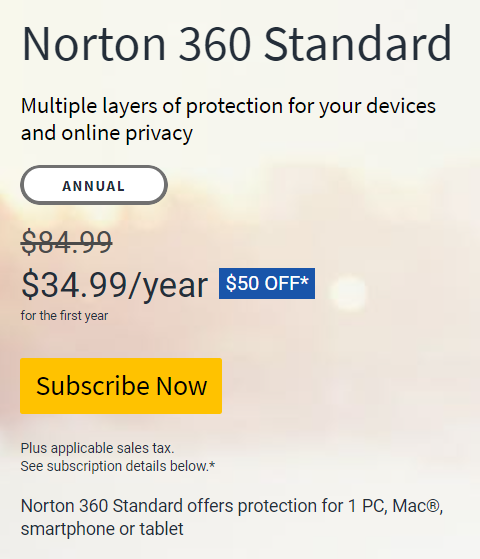
Once you click on the Subscribe now button, you will be taken to check out, which looks like this:
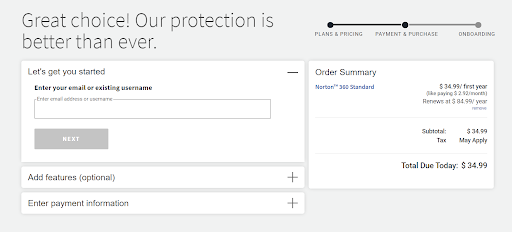
From there, you can add more options and more features to your package if you need them, and subscribe. The same steps are needed for purchase if you decide to buy your protection from Norton’s official site. After selecting the desired plan, you need to create an account with Norton and sign up right at their website. To sign up you need to enter your email, name, phone number, address, and a password of your choice
Pros and Cons of Norton 360 Standard
|
|
|
|
|
|
|
|
|
|
|
|
|
|
What is Norton 360 Deluxe?
Next in line is the Norton 360 Deluxe package and many believe that it is the best-value plan of the three. Many are investing in this plan of Norton 360 because of the good cybersecurity protection and it is affordable. What is more, this plan offers protection for more than one device, making it a good protection plan for a household or even a small business.
Main Features of Norton 360 Deluxe
With a great price for this plan, come great features for online protection, anti-spyware, antivirus and anti-malware. Besides these basic features, there are other great ones, including:
- Anti-Spyware, antivirus, malware and ransomware protection
- Online threat protection
- Cloud Backup - up to 50 GB
- Smart Firewall
- Password Manager
- 100% Virus protection promise
- Parental Control
- School time
- Secure VPN (up to 5 PCs, Macs, smartphones, or tablets)
- Privacy Monitor
- PC Safe Cam
- Dark Web Monitoring
What is the Price of Norton 360 Deluxe?
The reason why Norton 360 Deluxe is the best-value plan is that it is not much more expensive than the basic Standard plan. The total annual subscription for the first year is $39.99, making it only a couple of dollars pricier than the basic plan. This makes the Norton 360 Deluxe a best-value plan since you have protection for up to 5 devices, as well as some great additional features
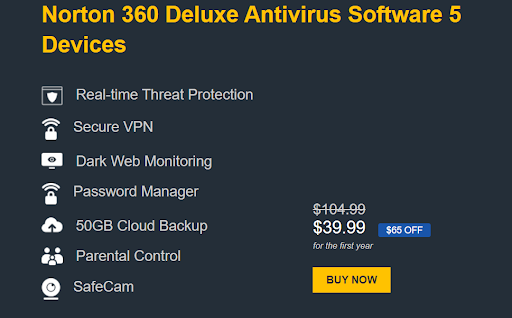
How to Buy Norton 360 Deluxe?
If you decide to subscribe to this Norton 360 plan, and you are looking for protection for only one device, you can buy the plan by clicking on the subscribe now at our product page or official Norton site.
Once you click on the Subscribe now button, you will be taken to check out, which looks like this:
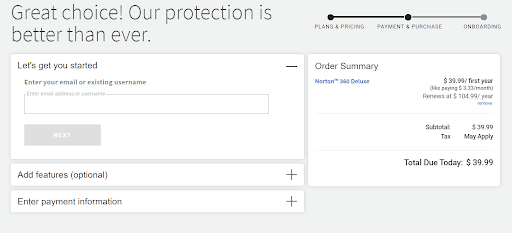
From there, you can add more options and more features to your package if you need them, and subscribe. The same steps are needed for purchase if you decide to buy your protection from Norton’s official site. After selecting the desired plan, you need to create an account with Norton and sign up right at their website. To sign up you need to enter your email, name, phone number, address, and a password of your choice.
Pros and Cons of Norton 360 Deluxe
|
|
|
|
|
|
|
|
|
|
|
|
|
|
|
|
|
|
|
|
|
|
|
What is Norton 360 Premium?
Norton 360 Premium is the last and biggest antivirus plan among Norton 360 products. It is all-in-one protection for up to 10 devices of your choice (PC, Mac, smartphone, or tablets). This plan, besides basic features, offers some great additional ones when it comes to online security, and it is a bit pricier than the last two. However, this Norton 360 plan is not available in every country, so make sure to do some research before deciding to subscribe to it.
Main Features of Norton 360 Premium
Just like the two previous plans, Norton 360 Premium includes protection from viruses, spyware, and all kinds of other malware that are a threat to your devices. However, you can use this plan to protect up to 10 of your devices, including PCs, Macs, smartphones, and tablets. Besides this, there are other great features in this plan:
- Anti-Spyware, antivirus, malware and ransomware protection
- Online threat protection
- Cloud Backup - up to 75 GB
- Smart Firewall
- Password Manager
- 100% Virus protection promise
- Parental Control
- School time
- Secure VPN (up to 10 PCs, Macs, smartphones, or tablets)
- Privacy Monitor
- PC Safe Cam
- Dark Web Monitoring
What is the Price of Norton 360 Premium?
The price for Norton 360 Premium will vary from country to country. In the US, this plan is not available and the upgrade from Norton 360 Deluxe is the Norton 360 with LifeLock. However, in the UK for example, the annual plan price for Norton 360 Premium is £44.99.
How to Buy Norton 360 Premium?
If Norton 360 Premium is available in your country, you can simply visit the respective Norton official site to find the plan and subscribe to it by clicking the button Subscribe Now. Once you click on the Subscribe now button, you will be taken to check out, which looks like this:
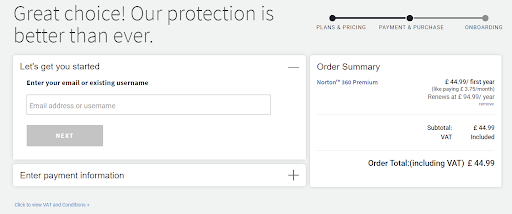
From there, you can add more options and more features to your package if you need them, and subscribe. The same steps are needed for purchase if you decide to buy your protection from Norton’s official site. After selecting the desired plan, you need to create an account with Norton and sign up right at their website. To sign up you need to enter your email, name, phone number, address, and a password of your choice.
Pros and Cons of Norton 360 Premium
|
|
|
|
|
|
|
|
|
|
|
|
|
|
|
|
|
|
|
|
|
|
|
Is Norton 360 Antivirus Worth it?
Overall, Norton 360 is one of the best antivirus software in 2021. It has a powerful and detailed anti-malware engine, it has a variety of internet security tools, a user-friendly online dashboard, and great customer support, and for a competitive price. What is great about Norton Antivirus is that its anti-malware engine uses machine learning and advanced heuristics and it constantly updates its malware directory for malware identification (including viruses, trojans, ransomware, and even cryptojackers). Norton 360 Antivirus is able to provide a full scan and real-time protection and successfully identify every single malware file with minimal slowdown of the operating system.
Besides this, Norton 360 plans have great features, including:
- A firewall
- Anti-phishing protection
- Parental control
- Secure VPN
- Cloud backup
- Privacy protection
- Identity theft protection (US only)
- Webcam protection, and many other features.
However, like every other antivirus software, it isn’t perfect and has its downsides. The desktop app can be difficult to use sometimes. Also, if you want to download a mobile app for device protection, you need to download 4 different apps in order to get full security on your device. Also, the VPN isn’t as great as competitors’ VPNs, and it doesn’t allow torrenting nor can it unblock geolocation on certain sites (e.g. Netflix). But overall, Norton 360 Antivirus is a great product that can provide full security and for a competitive price. Plus, many security features are already built-in with the antivirus software, so you don’t have to pay extra to get extra protection. And Norton’s 60-day money-back guarantee is a great advantage if you want to test the software before you decide if it’s the right one for you.
McAfee Antivirus
McAfee antivirus is a competitive antivirus software to Norton 360. It provides protection for devices from all types of malware, but it does have some limitations, just like any other antivirus. McAfee is a good protection software and has several different plans which vary in features and number of devices it can protect from malware. This is similar to Norton 360 antivirus plans. What is more, prices also vary depending on the features. Even though many antivirus software aims to provide a wide range of features and products, McAfee’s consumer range is simpler and it is mostly built around one product - McAfee Total Protection. This product has three levels of protection and plans:
- McAfee Total Protection Single Device
- McAfee Total Protection Multi-Device/Individuals (Couples)
- McAfee Total Protection Family
McAfee Total Protection Single Device
This is the basic McAfee antivirus plan and it provides you with an antivirus, firewall, malicious URL filtering for Windows, a password manager, encryption for sensitive files, secure file deletion, and VPN coverage with no data limits for one device. The price starts at $20 for a two-year subscription for one device license, and then the price is $80a year on renewal. Also, the main features of this basic plan are:
- Secure VPN for one device
- Performance Optimization
- Home Network Security
- Security Experts and online support
- Password Manager
- Safe Web Browsing
- McAfee Shredder
- Encrypted Storage
McAfee Total Protection Multi-Device/Individuals
Since this is a bit upgraded plan from the Single Device one, it adds more features. So, with this McAfee plan, you also get identity theft protection (if the auto-renewal is on) along with dark web monitoring which takes care of your personal details. Another upgrade is the number of devices this protection is for, and you can use it for up to five PCs, Macs, Android, or iOS devices. With that said, this plan costs more and it is a bit more than $50 for a two-year subscription and $100 a year on renewal. So, the overall features of the Multi-Device plan are:
- Secure VPN for one device
- Performance Optimization
- Home Network Security
- Security Experts and online support
- Multi-device compatibility
- Password Manager
- Safe Web Browsing
- McAfee Shredder
- Encrypted Storage
- Identity Theft Protection Essentials
McAfee Total Protection Family
This is a more comprehensive antivirus plan for multiple devices. Besides the basic antivirus features from the previous two plans, this one adds parental control and it can cover up to 10 devices. The price is $60 for the first two years, and then it jumps to $120 a year on renewal. The main features of this comprehensive plan are:
- Secure VPN for one device
- Performance Optimization
- Home Network Security
- Security Experts and online support
- Multi-device compatibility
- Password Manager
- Safe Web Browsing
- McAfee Shredder
- Encrypted Storage
- Identity Theft Protection Essentials
- Safe Family
Even though McAfee tends to cover as many features as possible in their protection plans, there are some downsides. The McAfee Total Protection antivirus scanning options are minimal. There is only a Quick Scan, a Full System Scan, and an option to custom scan items directly from the Explorer menu. However, this plan does not offer a specific removable drives scan, a custom scan that can be defined from the interface, or the ability to set up a new scan or define how you want it to work. This makes scanning for specifics or full protection a bit harder than with Norton 360 for example.
Norton 360 vs McAfee Antivirus
When deciding between Norton 360 and McAfee antivirus software, you should choose according to your needs and budget of course. However, there are some distinctions between the two and how much protection they actually provide. So, to make things a bit easier to review, here are the pros and cons of both antivirus software.
Norton 360 Pros and Cons
Pros:
- VPN is included in all packages
- LifeLock identity theft protection is in all multi-device antivirus packages
- SafeCam features provides protections for computer webcams and prevents hacking
- All plans support Windows, macOS, iOS, and Android
- All plans have cloud storage
Cons:
- Great initial discounts may mean higher renewal prices
McAfee Pros and Cons
Pros:
- VPN is in all pricing tiers
- Every tier supports Windows, macOS, iOS, and Android
- McAfee Shredder eliminates all traces of any erased file
Cons:
- VPN and identity theft protection are included only if auto-renewal is on
As you can see Norton 360 antivirus software is a bit pricier, but it does include many more features that don’t require some obligations in order to get them. What is more, there is a money-back guarantee of up to 60 days, so that leaves you enough time to test out the software before auto-renewal kicks in.
How to Install Norton 360 Antivirus
Note: the download and installation process is the same for all Norton products, including Norton 360 packages. Just follow the instructions for installation on the desired device.
After purchase is done, it is time to download and install your Norton 360:
- The first step is logging in to your Norton account. Type in your email address and password and click Sign In. If you don’t remember your account password, click on Forgot username or password and follow on-screen instructions for the recovery.
- In My Norton portal, click Download. If you are installing it on Windows 10 in S mode, click on Get it from Microsoft and follow the prompts to install it from the Microsoft store.
- In the Get Started part, click on Agree and Download. On mobile devices, choose the subscription you want to download and click Next.
Once you have downloaded the software, you can move on to installation on your devices.
Windows:
- Once the download is complete, run the installer from the browser and press Ctrl+J keys to open your Downloads window, and double-click the file downloaded.
- If the User Account Control window pops up, click Continue. And simply follow the on-screen instructions to complete the installation.
Mac:
To install Norton products version 8.x or later, you will need to have Mac OS X 10.10.x or later. Before you start the installation, Norton recommends clicking on Norton License Agreement to read your product license agreement. Then you can start your installation. We will show a detailed installation for Mac OS 11.x (Big Sur), for more information for other Mac OS you can visit Norton’s page.
- Click on Install
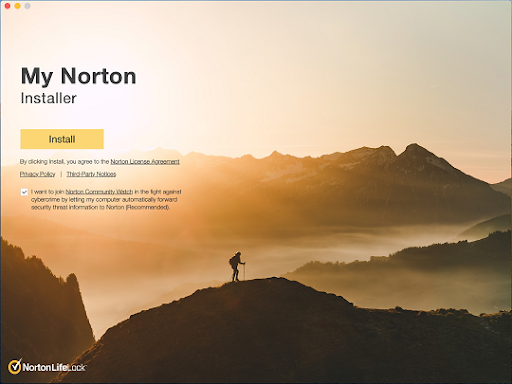
- In some cases, Norton will ask you to join the Norton Community Watch, which collects information on potential security risks from your computer and sends them to Norton for analysis. You have two choices here:
- Click Join Now and enable the community watch on your Norton product.
- Click Maybe Later to reconsider joining later.
- When prompt pops up, type in your Mac administrator user account password and click Install Helper.
Source: norton.com
- Click Restart.
- After your computer has restarted, in the Norton installation window click on Open Preferences.
Source: norton.com
- If you notice the System Extension Blocked alert, click on Open Security Preferences.
- In the Security & Privacy window, click the lock icon at the bottom of the window.
Source: norton.com
- When prompted, type again your administrator account password and click Unlock.
- Do one of the following:
- Click Allow to answer the Norton message, and navigate back to the installation window and click Continue. If you cannot see the Allow button, then close and reopen the Security & Privacy window to find the Allow button.
Source: norton.com
- If you have multiple software installed on your Mac that require your authorization, then you will see Some system software was blocked from loading messages instead of the desired Norton message. If that’s the case, click Allow, select Norton product in the list and click OK.
Source: norton.com
Source: norton.com
- In the Norton Installation window, click Continue, then Allow in order to allow Norton to monitor all the activities on the network and block malicious websites from accessing your computer.
Source: norton.com
- In the same Norton installation window, click on Open Preferences in order to allow access to Norton to your disk for better protection.
Source: norton.com
- Finally, in the Security & Privacy window, make sure that the Norton System Extension option is enabled. Navigate to the Norton installation window and click Complete.
Source: norton.com
Android:
- Under Download Norton from Google Play, tap on Get it on Google Play. This redirects you to your Play Store.
- Tap Install and Accept to install the app.
- Once installation is done, tap Open.
- Read and accept Norton License Agreement and Terms of Use, as well as the Norton Mobile Privacy Policy, and tap Sign in. Enter your login information and sign in.
iPhone or iPad:
- Under Download Norton from App Store, tap Download on the App Store. This redirects you to the App Store. If you are on iPad, tap Install on iPad and simply follow the on-screen instructions.
- Tap Get.
- When the download is done, tap Open in order to launch the Norton Mobile Security app.
- Read the license agreement and tap Sign In. Enter your login information and sign in.
Bottom Line
Everyone chooses antivirus software according to their needs and computer specification. When it comes to choosing the Norton 360, there are great benefits and protection features. All products can easily help detect any malware in your devices and protect your identity online, if necessary. The purchase process, as well as the installation one, is quite simple, and you get the Norton guarantee that can refund the plan if you are not satisfied with their services. So, if you are looking for a new antivirus for your devices, consider checking what Norton 360 has to offer.
Frequently Asked Questions
How do I turn off auto-renewal?
If you wish to cancel the automatic renewal services of Norton LifeLock take these steps:
- Sign in to Norton
- In the My Subscription tab, move the slider to OFF next to the product which you want to disable.
- In the Automatic Renewal page select the reason for canceling from the dropdown menu and click Continue.
- Click Turn Off
How do I remove Norton 360?
Windows:
If you want to uninstall Norton 360 on Windows, follow these steps:
- Press the Windows + R keys to open the Run dialog box.
- Type in this text: appwiz.cpl
- Press Enter
- The list of all programs will show up, find Norton 360 and click on it.
- Click Remove or Uninstall
- Click on Please remove all user data
- Subscription Period Warning window will show up and click Next
- Press the Restart Now button. You have to restart the computer because Norton 360 will not fully uninstall until you restart it.
Mac:
If you want to uninstall Norton 360 from your Mac, follow these steps:
- Open Norton app from the Application folder or Launchpad
- Click on the Norton app in the menu bar right from the Mac’s apple icon
- On the drop-down menu, click Uninstall
- Follow the instructions and if prompted type in the administrator’s password.